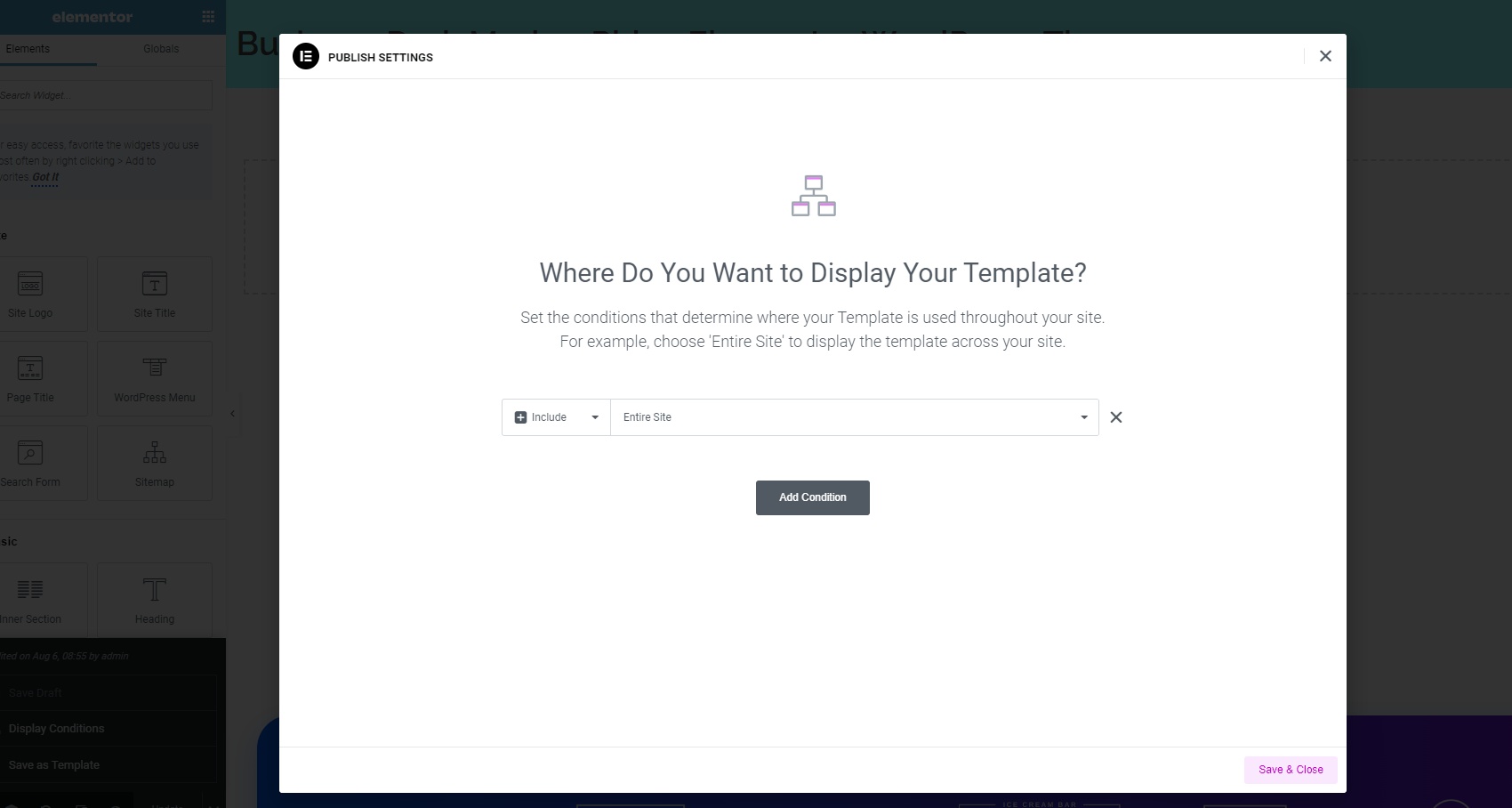Using Phlox Header and Footer Templates
In this Article
- Moving from Legacy Header to Header Template
- Re-create your current header in the Elementor
- Manage your new Elementor-based Header Template
- Starting from scratch using Header Templates
The header and footer templates feature has been a part of the Phlox for some time but with the release of the new major update of the theme, many features and flexibilities have been introduced and we will be looking at the details here.
There are two general scenarios here. Either you have a running website and your header is set up and in place or you are starting fresh using the Phlox theme.
Moving from Legacy Header to Header Template
Notice the "soon to be deprecated" header options
If you visit the Customizer panel after the update to version 5.3.0 you will notice the messages that state that the options related to the legacy header (the default header) will be deprecated soon.

Since the legacy header/footer is going to be dropped soon so it's necessary to stop using it and move to a new header/footer template.
Manage your new Elementor-based Header Template
The header builder is an Elementor-based visual builder and to access it, you need to navigate to the Header tab in Templates -> Saved Templates.

Also, there is another direct way of opening your current header in the Header Builder. When you are configuring the header settings in the Customizer panel, you can see a button called " Edit With Header Builder". Clicking it will open your header in the editing mode.

Starting from scratch using Header Templates
If you just starting with Phlox Pro, you can create your own header or simply import one of the ready-to-use header templates form the online library.

Elementor Pro
Please note that if you are using the Elementor Pro, setting your header or footer template with the Display Condition will override the Phlox options in the Customizer and in the Page Options.