Customizing Blog Page Options
In Phlox you can customize the appearance of your Blog Page with different options, available in the customizer. These options customize the main blog of your website, however, each page beside the main page can be changed individually by a specific template.

Find the related options by following these steps:
- Go to your WordPress Admin Panel
- Click Appearance on the Dashboard
- Click Customize
- Navigate Blog > Blog Page
- Now you can change the settings of the Blog Archive Page
Video Tutorial
If you have not set the blog page as your website's homepage, first you need to navigate to this page in the Custmizer to see the changes instantly.
Blog Templates
Templates specify your blog appearance. There are variant templates to select: |
 Default ( Live Demo ) Default ( Live Demo ) |
 |
Template 1 ( Live Demo ) |
 |
|
 |
Template 2 ( Live Demo ) |
 |
|
 |
Template 3 ( Live Demo ) |
 |
|
 Template 4 ( Live Demo ) Template 4 ( Live Demo ) |
|
 |
|
 |
Grid ( Live Demo ) |
 Full Content Grid |
|
 Masonry ( Live Demo ) Masonry ( Live Demo ) |
|
| PREVIEW | |
 |
Timeline ( Live Demo ) |
 |
|
 |
Land  |
 |
Tiles ( Live Demo ) |
 |
|
Blog Templates Settings
The following settings are available for all templates:
Image Aspect Ratio

You can change the blog post image aspect ratio to Horizontal, Vertical, and Square.
Blog Sidebar Position
Blog sidebar can be displayed in seven positions.
No Sidebar

Primary Sidebar on Right

Primary Sidebar on Left

Primary & Secondary Sidebars on Left

Primary & Secondary Sidebars on Right

Primary/Right & Secondary/Left Sidebars

Primary/Left & Secondary/Right Sidebars
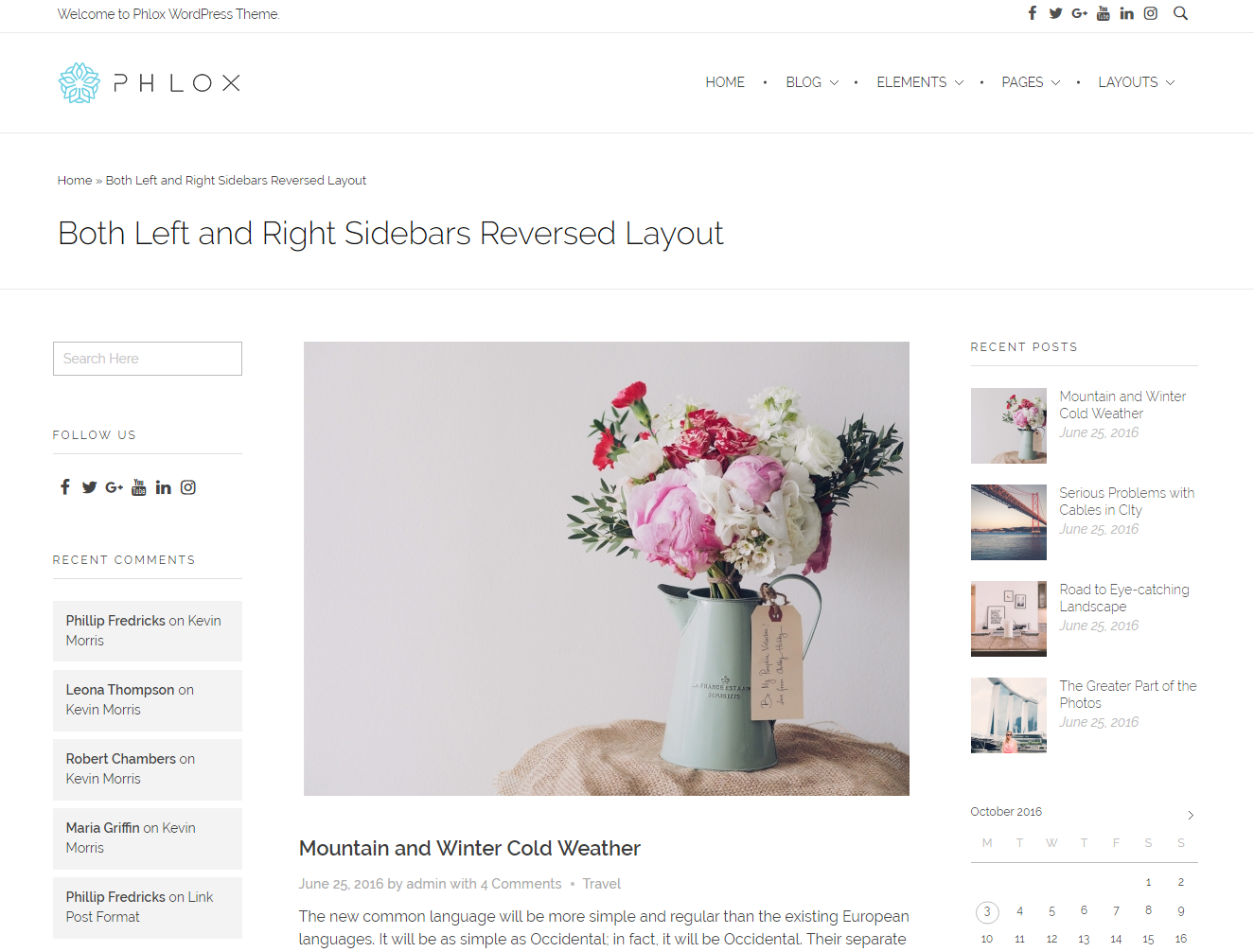
Blog Sidebar Style
There are three available styles for the sidebar on the blog page: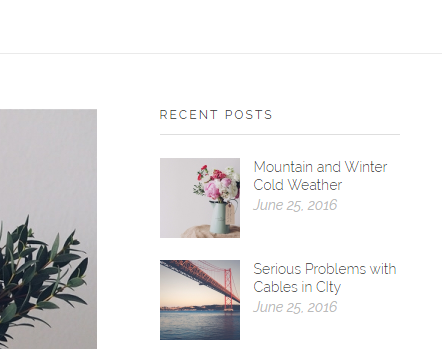
Bordered
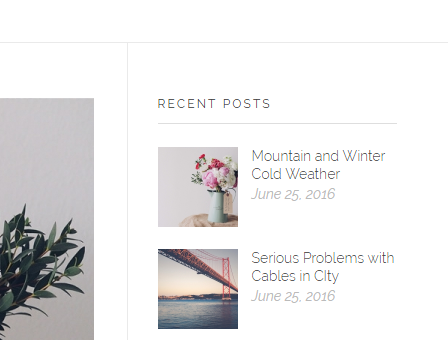
Filled
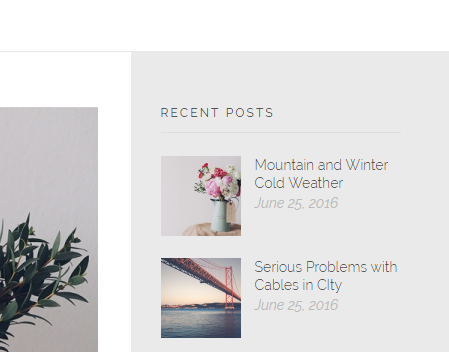
Blog Content-Length
The post's content preview can be full text or summary.

In summary mode, you can manage the length of post content by changing the number of characters.
Notice that the posts which have more tag in their content, do not consider this length.
Additional Options
Options of Grid, Timeline, Land, & Tiles Templates

For a better view, you can exclude the posts without images.
The like icon is unavailable in Tiles Template.
To display like button below the content, you need to install WP ULike plugin. For more information about recommended and required plugins in Phlox, check out this article.
Options of Grid and Timeline Templates
Grid Template
Post content in grid template has two styles for each post column.
Boxed-content
 Full-content
Full-content

Timeline Template

Timeline Alignment helps you to align the posts on three alignments: Center, Left, and Right
