Customizing News Index (pro)
In Phlox you can have a News Page and customize the appearance of it with different available options in the customizer. These options customize the news index. To change each news single page separately, you can read .
Find the related options by following these steps:
- Go to your WordPress Admin Panel
- Click Appearance on the Dashboard
- Click Customize
- Navigate Blog > Blog Page
- Now you can change the settings of Blog Archive Page
News Index Settings
News Index Page Template
You can choose the default template for news index or another available template.
News Index Page Sidebar Position
News index page sidebar can be displayed in seven positions.
[row][col_third]

No Sidebar
[/col_third][col_third]

Primary Sidebar on Right
[/col_third][col_third]

Primary Sidebar on Left
[/col_third][/row]
[row][col_third]

Primary & Secondary Sidebars on Left
[/col_third][col_third]

Primary & Secondary SIdebars on Right
[/col_third][col_third]

Primary/Right & Secondary/Left Sidebars
[/col_third][/row]
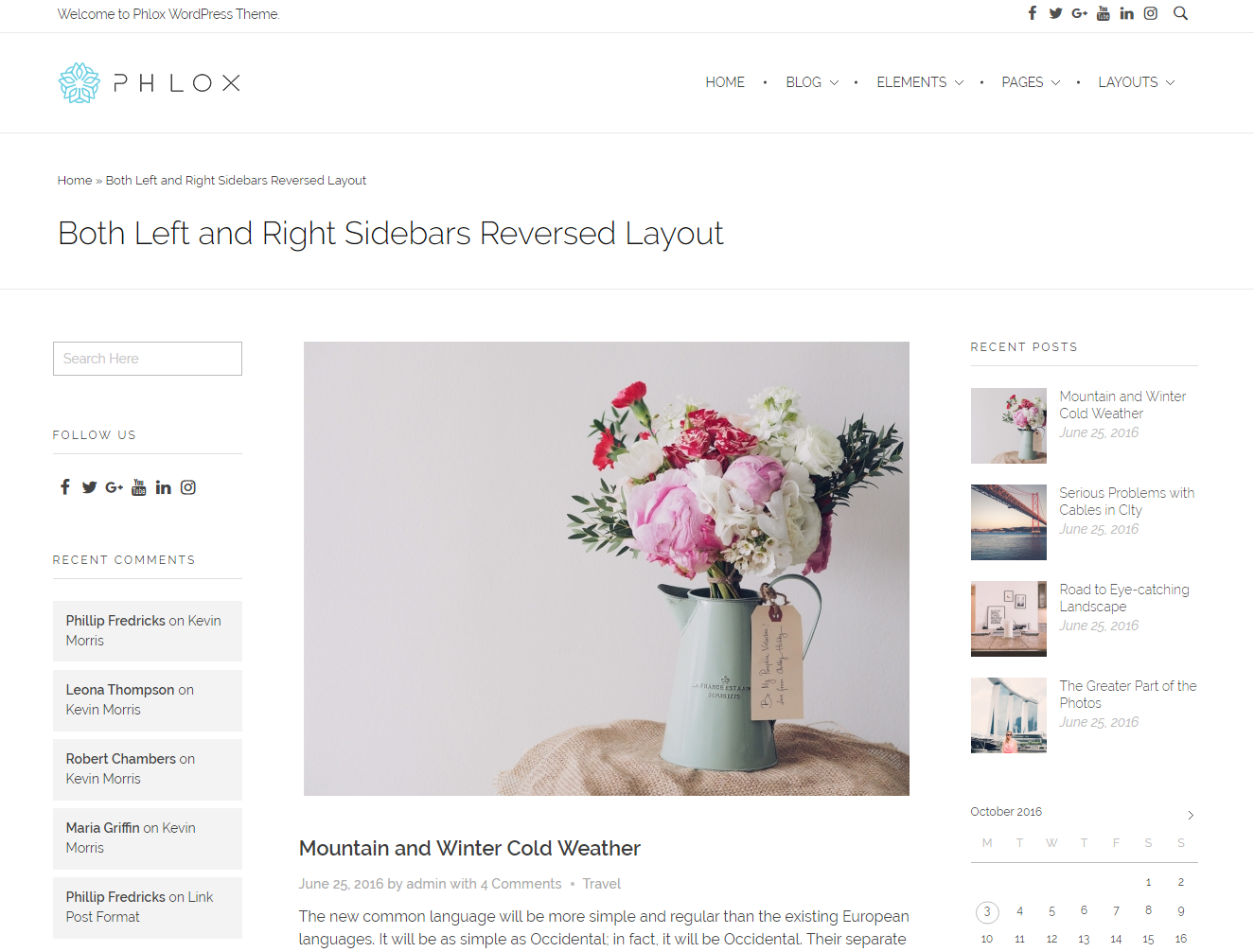
Primary/Left & Secondary/Right Sidebars

Show Big Post
By enabling this, a big post appears in the start of the page.
Show Big Post Image
The first post can appear with or without image. Enable this option to show the image.
Exclude News without Featured Image
If you want to exclude news without featured image, enable this option.
Show Image for Posts
You can also disable this option, so the page will contain all news, but all of the images will be disappear.
Show Title
Enable this to show title for the posts.
Show Info
Here you can choose whether to show info for the posts.
Post Info Position
The post info can be displayed before or after the title.
Show Date, Author, and Categories
The posts can contain date, author, and categories. You can separately enable each one you want.